With the launch of iOS 16 software, Apple has surprised its users with a lot of new thrilling features, especially expanding the functionality of the lock screen.
After updating to iOS 16, you might have noticed a slight change in the appearance of the font style and size of the time flashes on the lock screen. The best part is that you can customize its appearance accordingly. For that, you need to learn how to change the time font on iPhone, decoded in this article.
Quick Answer
To change clock font on iPhone iOS 16 and newer, simply, Long press on the lock screen>> Customise>> Lock Screen>> Select Time/Clock>> Select Font.
Before starting the process of how to change the clock font on iPhone, remember that your device should be updated with iOS 16. To give your lock screen a unique and personalized look, you can customise the set of wallpaper, widgets, and clock styles.
Now, let’s get started with the steps.




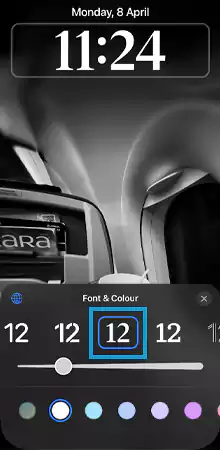

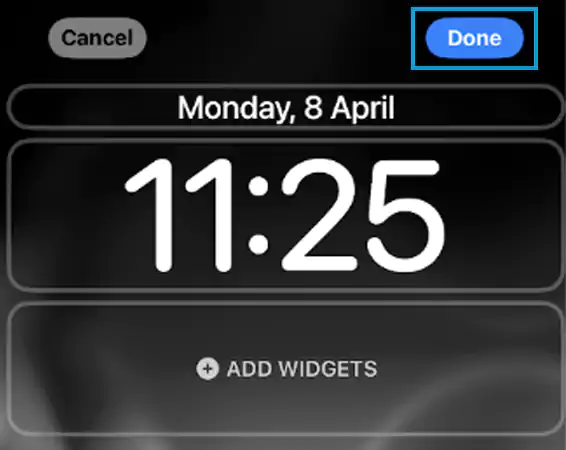
In addition, you can also change the colour of the fonts from the lock screen itself. Here’s how:
Long Press on Lock Screen>> Customize>> Lock Screen>> Time/Clock Section>> Choose a colour from the palette.
That’s all! Apple has kept the entire process for how to change the font on the lock screen pretty straightforward.
With the font size and style, do you wish to change the size of the clock too? Don’t worry, the process is pretty straightforward. You are just required to follow the steps mentioned below:
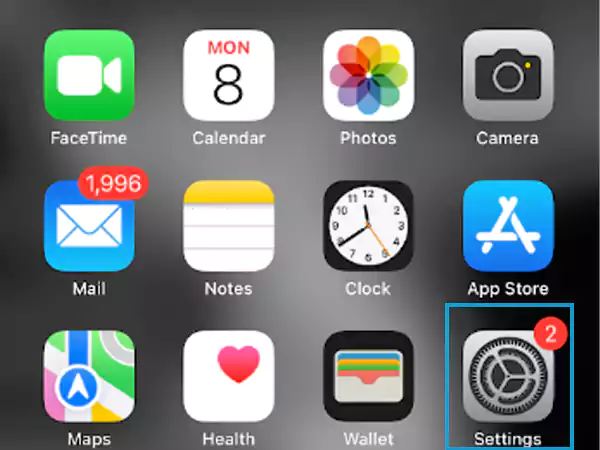


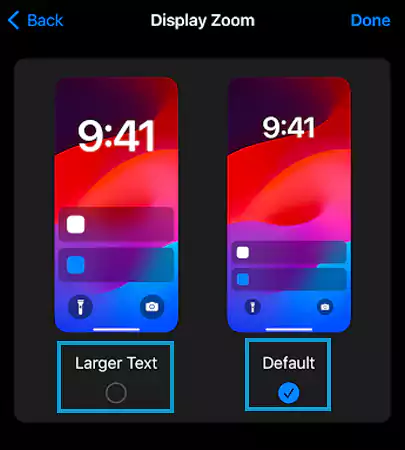

Personalization on iPhone devices intrigues the seamless user experience. Customization has often been observed on the home screen, but as Apple never fails to think outside the box, it has optimized the ability to customize the lock screen too, as per your preferences. You can change the iPhone clock font, add widgets, numerous wallpaper sets, and more.
Yes, in the new iOS 16, you can now customize the lock screen appearance, including font, colour, widgets, and more, according to your preference.
No, iPhone change clock font feature is not available in iOS 15. It is only possible on devices running iOS 16 and newer.
No, all the models and versions are introduced with the same standard fonts and sizes.
No, you cannot change the size of the home screen time/clock. For now, you can only customize the lock screen appearance.
