Have you reached the limit for customizing the new lock screen wallpapers? Do not panic, as you can delete iPhone wallpapers that you feel are outdated and add new ones.
Apple has introduced the new lock screen customization feature in iOS 16 and later, which allows you to add multiple new ones. Let us figure out how to delete a wallpaper on iPhone iOS 16 and newer to declutter the following section.
Quick Answer: You can only customize the wallpaper in the models compatible with iOS 16. Hence, you will be required to have an iPhone 8 or newer to avail of this feature.
Since the introduction of the new lock screen customization feature, which is compatible with only iOS 16 and later, it has become the talk of the town, enhancing the user experience.
But, one day or another, you will get bored with the old ones and seek to delete the old iPhone background images. With that in mind, below are the steps mentioned on how to delete wallpaper on iPhone iOS 16 and later.
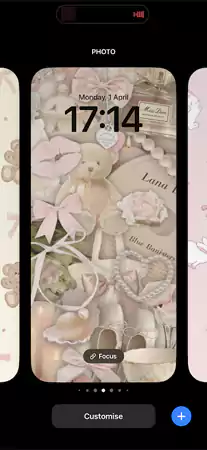
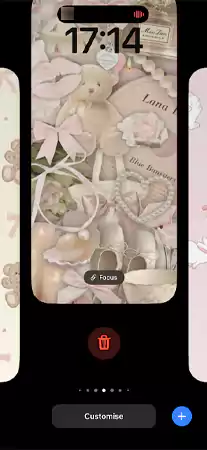
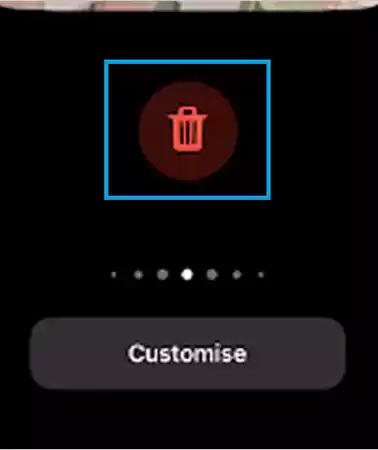
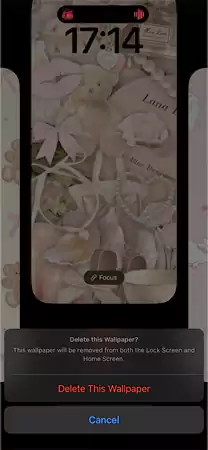
Now that you know how to delete old wallpaper on your iPhone, you can declutter the space. Sooner or later, you will add new ones; for that, we have mentioned the process of customizing the new variants.
Personalizing the lock screen of your go-to device, keep the features handy to use and deliver a seamless experience. With the launch of iOS 16, you can now add multiple backdrops and can switch between them easily, and additionally delete from your iPhone at any time.
This is how you can declutter your lock screen wallpaper panel, and add more new aesthetics to it.
In iOS 16 and 17 there is no such feature or tool to delete the background image from the phone’s settings.
iOS allows setting multiple wallpapers from the lock screen, and you can also delete them, but not in one go. You have to do it one by one.
To delete the wallpaper on iOS 16 and 17, simply long press on the lock screen>> Choose the wallpaper you want to delete>> Tap on the trash/bin icon>> Select delete the wallpaper from the confirmation dialogue box.
There is no such option available in the current version to save the wallpapers on your iPhone, besides that, consider taking a screenshot for a copy, but don’t expect it to be perfect.