You can use Erase Assistant to erase all the content and settings.
Planning to get a new MacBook but have no idea how to factory reset the current one? Scroll through this till the end, and get your hands on the precise procedure to get it done in no time.
In this guide, we’ll discuss the procedure to factory reset a MacBook, covering both Intel-based and Apple Silicon models.
There could be a variety of reasons to reset a MacBook, but here are some of the common reasons to perform a factory reset on your device.
These are some of the few reasons that could be behind your decision to factory reset your MacBook. But regardless of your reason, knowing the exact steps to perform is needed, so head off to the next sections and learn how to factory reset a MacBook.
Right before you begin resetting it, here’s a list of things that you need to take care of before you begin the process. So, give it a good read!
Make full use of the Time Machine feature (it’s a built-in backup feature on macOS) that allows users to back up their Mac’s files to an external storage device. With this feature, you can get your data stored here and later transfer it to your new Mac or other device.
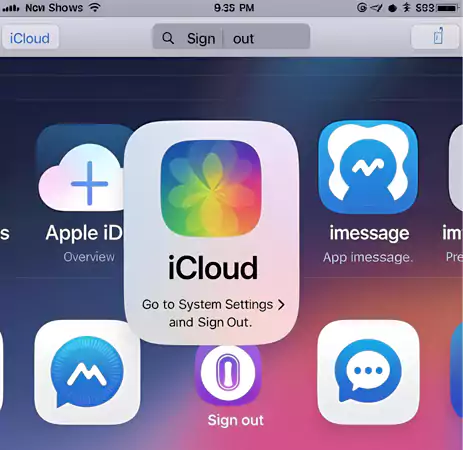
Before formatting, make sure to sign out of all the applications like iCloud, iMessage, and other services. Here are the steps mentioned to do so:
Not every Mac has the same procedure, so you should know your macOS version & chip type. To check your chip type, you can go to the ‘Apple Menu’ and then ‘About This Mac.’
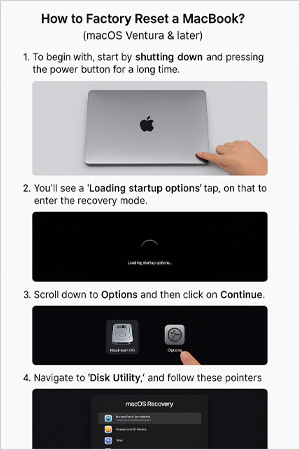
Now that you know the important pointers before resetting your device, here’s a step-by-step guide to factory resetting for different versions.
Additionally, if you want to reinstall it (in both cases), follow the prompts to download and install a fresh copy.
Once the reset is complete, the MacBook will boot to the setup screen (like a new one). From there, you can set it up as new or hand it over to the other person.
It’s good to go!
To avoid any hurdles during the process, make sure to keep these tips in mind:
To reset your Mac and give it a fresh start, you should know the exact steps to erase your data and restore it to a clean state. So, whether you’re formatting to resolve a technical issue or for a handover, following the correct reset procedure is a must.
You can use Erase Assistant to erase all the content and settings.
Yes, if you’re facing technical issues, you can perform a factory reset.
Press and hold the power button until the screen goes black.

Sorry, No post were found