Yes, the new iOS 18 version enables the user to record calls without installing any external application.
Although Apple introduced the call recording feature with its iOS 18 update, many users are still confused about its real existence, ending up searching for how to record a phone call on iPhone. Whether you need the transcript to improve customer service, for some legal compliance, or simply to save it for memory, call recording can be essential.
Moving forward, this guide will explain how you can save your telephonic conversations, either with or without using an external application. Don’t worry, you don’t need to be tech-savvy. Simply follow through and choose what works best for you!
Along with the security updates, bug fixes, and several new features, iOS 18 now allows users to record live phone calls and FaceTime audio calls with an automatic announcement that the call is being recorded. In the following section, let us explore the easy steps for the same.
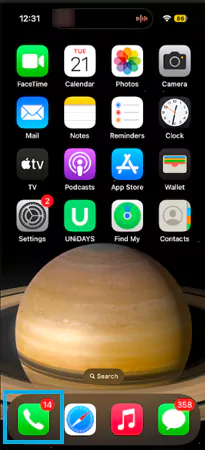
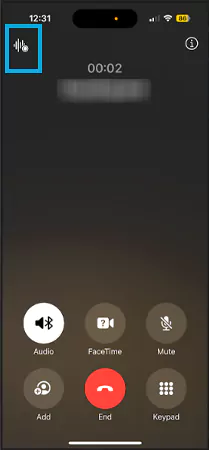
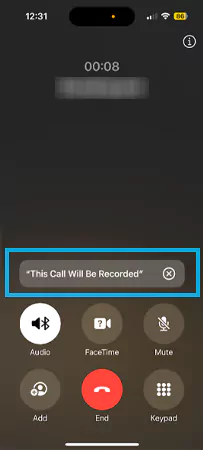
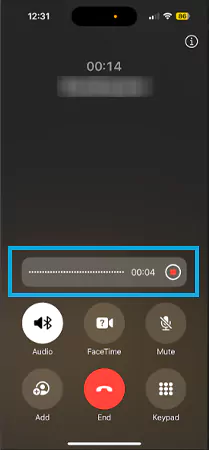
Once you stop recording or cut the call, the audio is automatically saved in the Notes application under the call recordings folder. Now that you know how to record calls on iPhone, let’s quickly explore the steps to access the recordings in the Notes app.
Similar to the other audio files, with just a few easy taps, users can access the call recordings easily using the Notes App. Below is the illustrative step-by-step guide for the same.
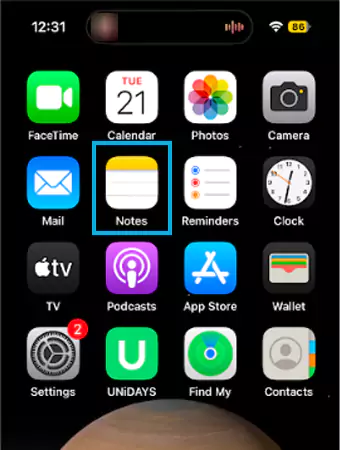
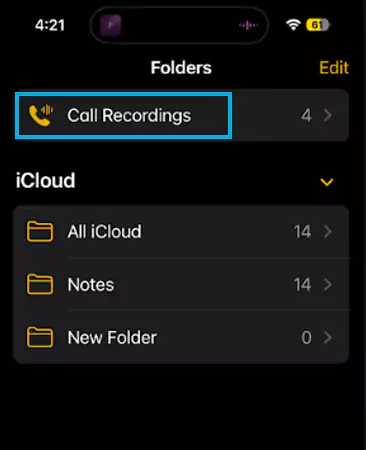
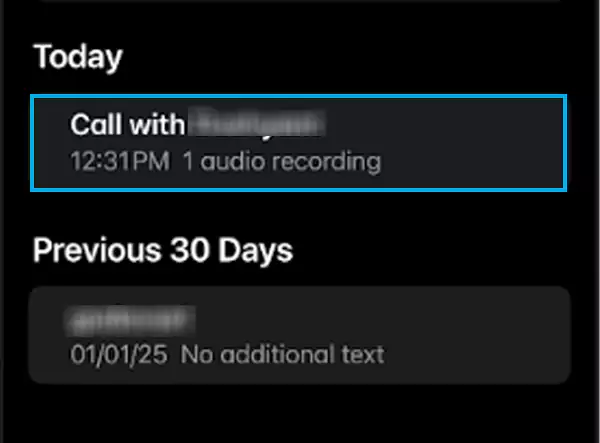
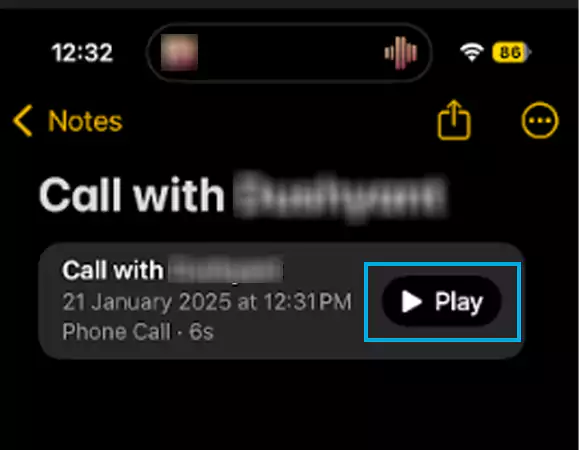
Ensure that both parties have given their consent before enabling the call recording feature. The call recording and transcription feature is available in selected regions and languages only.
Ever wondered what if your device isn’t compatible with the latest update? How do you record a phone call? Don’t worry, it is still possible! Although you will need multiple devices to perform this procedure, the Voice Memos application is your solution.
Moving ahead, let us discover the steps to record a phone conversation using this in built iOS application.
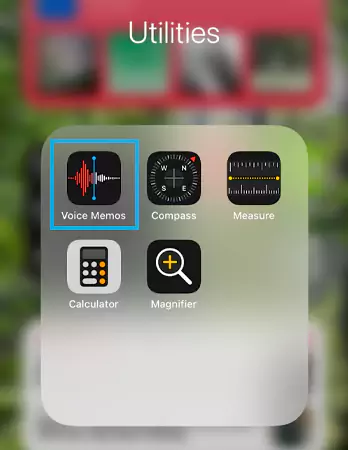
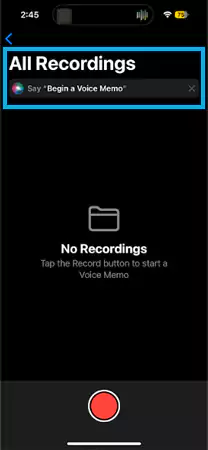
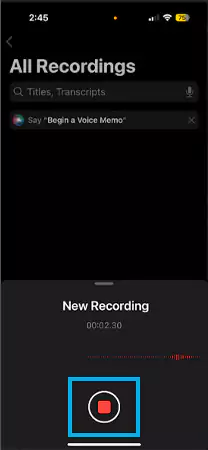
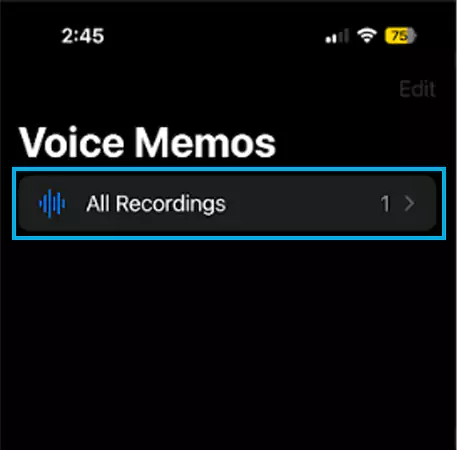
Simply hit the play button to listen to the audio. iPhone also allows the user to edit the audio file and share it with others via different media. Tap on the three dots present on the right side of the audio and explore the options.
Although the recent iPhone updates offer limited call recording features, that wasn’t always the case. For years, users struggled to record conversations due to the strict privacy policy of Apple, and this is exactly why people started looking for third-party applications. These apps are reliable, legal, and user-friendly.
Even today, many external applications are popular for their advanced features like automatic recording, cloud backups, and cross-device support.
Moving further, let us take a look at some third-party apps that helped in recording phone calls before Apple made it easier.
| Application Name | Device Supported | Salient Features |
| REKK Call Recorder | iOS and Android | It can record unlimited calls and allows you to share audio via Messenger. |
| Rev Call Recorder App | iOS and Android | Free call recordings for both incoming and outgoing calls. No ad disruption and a user-friendly interface. |
| Cube ACR | iOS and Android | Can record calls and other voice notes. Also provides transcription. |
| Google Voice | iOS and Android | It is not specifically made for call recording, but it has the feature. Might charge a fee for business use. |
| Notta | Android, iOS, and Web App | Records both international and local calls. This is a worldwide-trusted application. |
The above-mentioned applications are some widely acknowledged and trusted applications that both iOS and Android users can download. Be it for quality assurance, dispute resolution, or any compliance, a good call recording app is a must-have, and it is equally important to know how to record phone calls.
Now that you know how to record on iPhone, it is time to learn how to disable the functionality. The steps to stop recording calls on an iOS device are quite simple. With just a few taps, you can disable the tool from your device’s settings.
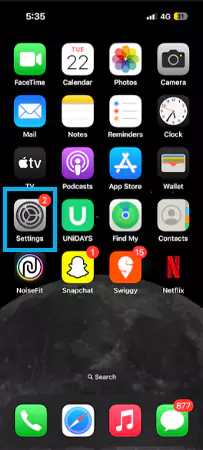

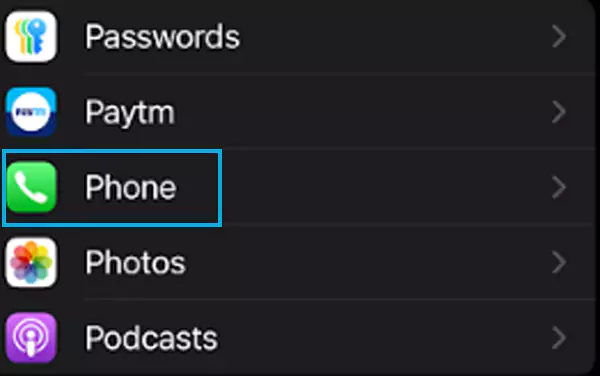
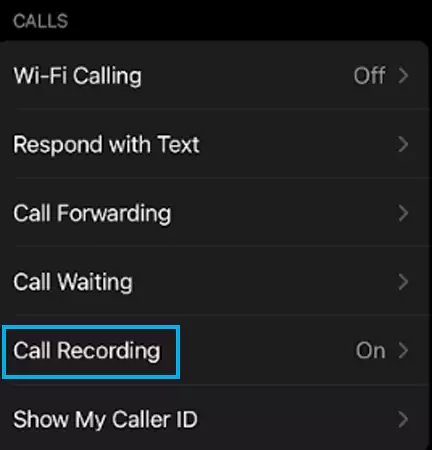

By following these steps, you can simply disable the call recording function. This does not delete your previous recordings, and you can still access them in the audio section of the device.
Learning how to record a phone call on iPhone may seem tricky and confusing at first, especially due to the extreme Apple security features, but it sure does have a workaround.
While the new updates provide the users with limited recording features, many users still depend on trusted third-party applications due to the numerous benefits that they offer.
Whether you use the feature for business purposes or personal reference, having the right tools is essential. Make sure that you are aware of the rules and regulations regarding recording a call specific to every region.
Yes, the new iOS 18 version enables the user to record calls without installing any external application.
If your device is not compatible with the latest iOS update, you can record calls either via the Notes app or by installing third-party applications.
TapeACall, RevCallRecorder, Google Voice, and Notta are some widely acknowledged call recording applications.
Yes, many Android devices have built-in call recording, but its availability and features depend on the device version and manufacturer.
