Among the most useful features of an iPhone is the option to unsend a message.
This feature seems to be an efficient option for the ones trying to cover up a harmless error or an accidental text meant for someone else. At the same time, it is frustrating for those who get curious and eager to find out what they just missed.
So, how to see unsent messages on iPhone? It is not technically possible, but there are some workarounds you can try. Take a look!
The answer is “No.” You cannot see any unsent messages on your iPhone. On a positive note, if you have an older phone or MacBook that is still running iOS/iPadOS 15 or macOS 12, you might have a chance.
On the other hand, if you’re using an iPhone running iOS 16 or higher, an iPad running iPadOS 16.1 or higher, or a MacBook running macOS 13 Ventura or higher, there’s no chance.
So, coming back to the positive part, the next section will answer how to see unsent iMesssage and other possible ways to read an unsent text.
The unsend message feature was introduced recently and is only available on iOS 16, iPadOS 16.1, macOS Ventura, or later. So, if you’re using an old device running an early version of iOS, you can see an unsent message. It would be possible in the following versions:
So, if you’re using an older version of iOS, you’ll simply see the message that was unsent by the user. However, the same user will get notified when the message is sent to an older version. Take a look at the image below:
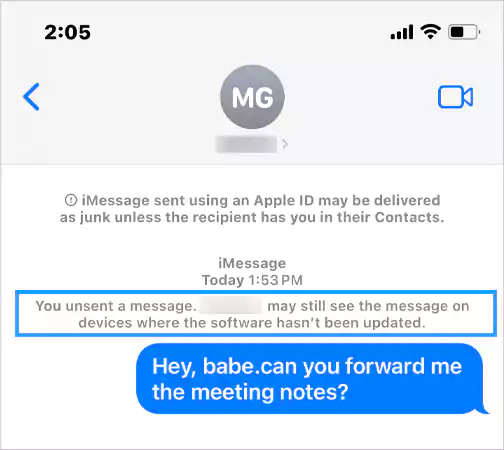
Another convenient option for you is to disable iMessage and use standard SMS only. Nevertheless, you’ll have to pay a price for this: to give up on various iMessage features, including screen effects.
So, if you’re ready, follow these steps:
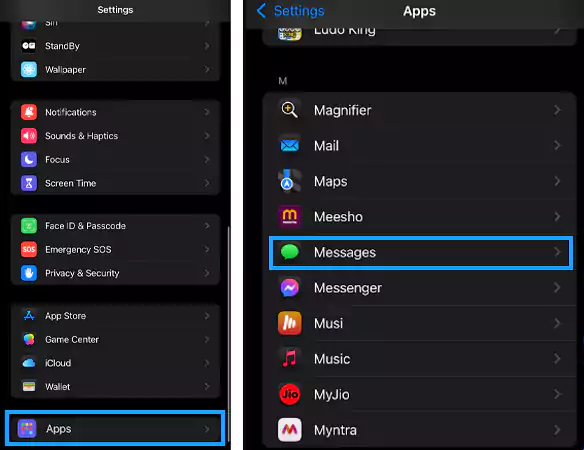
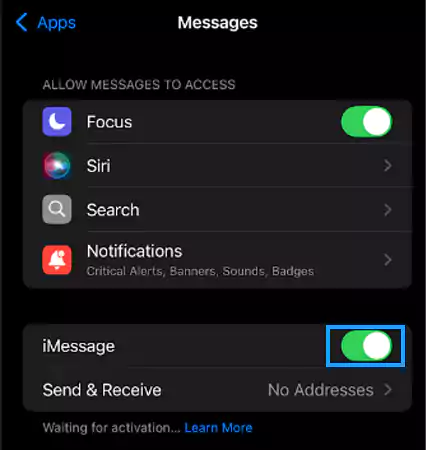
Pro Tip: MacBooks are often kept running on outdated iOS versions. So, if you have one, there’s a high chance that it is running macOS 12 Monterey or lower. You can also use it for reading unsent messages.
You may already know that the unsend message feature is also available on Facebook Messenger. Now, when it comes to how to see unsent messages on Messenger, there’s a trick that requires these steps to be followed:
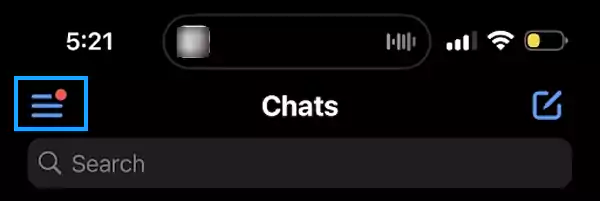
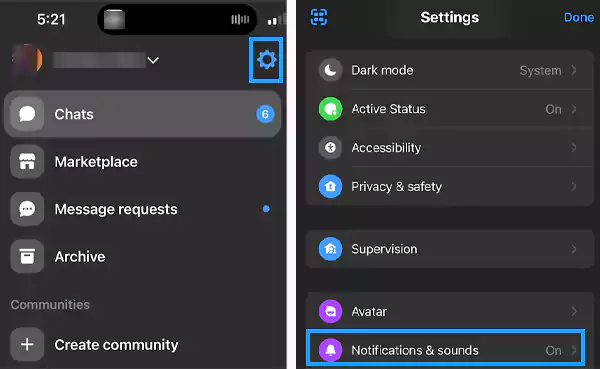
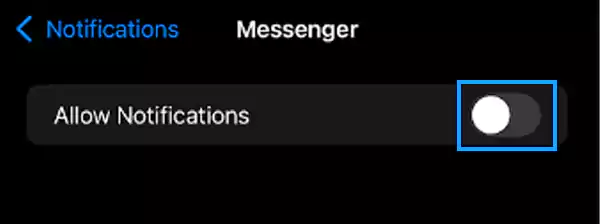
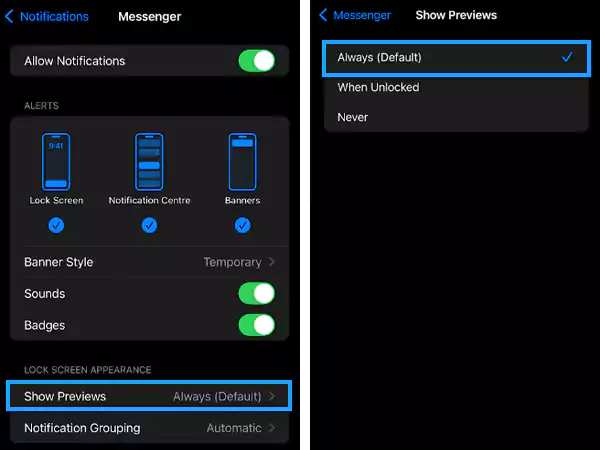
That’s it. Now, whenever you’ll receive a message on Messenger, a preview will show up on your iPhone’s home screen. Even if the sender unsends the message, you can read the content from the preview.
You can try numerous third-party notification-saving apps available. These apps save the notifications you receive, so whenever you receive a text and the sender unsends it, you can use such apps to read the message.
Nevertheless, these apps never come with 100% safety. There are up-and-coming cases stating these apps are stealing user data, so use them at your own risk.
Deleting something, whether it’s a message or a file, simply means erasing it from your device. On the other hand, unsending is a bit different from deleting. It means “undoing the act of sending the message.”
When you unsend a message, it disappears for both sides of the conversation. Also, unsending a text will make sure that you’ve never sent that at all. Moreover, the applications that make it possible are Facebook Messenger, iMessage, and Instagram.
Seeing unsent messages on an iPhone may be a curiosity for many, but it’s not straightforward due to privacy protections in recent iOS versions. You may still find many asking the same question, “How to view unsent messages on iPhone?”
There’s no doubt that methods like using older iOS versions or disabling iMessage can offer some possibilities to read unsent messages, but they have some limitations as well. Nevertheless, these workarounds are not so reliable and may compromise other app features or privacy.
So, instead of focusing on—can someone see an unsent message on the iPhone?—you must make sure that the communication is secure and respect privacy boundaries.
It is not possible to see an unsent message on iPhone if you’re using an iPhone running iOS 16 or higher, an iPad operating iPadOS 16.1 or higher, or a Mac computer with macOS 13 Ventura or higher.
No, people can’t see the unsent messages on iPhone, but they get a notification that the message was unsent by the sender.
Yes, there’s a possibility to see unsent messages in Messenger through notifications if you alter a few settings.
