The most convenient way to capture a screenshot with Windows is to press Windows + Shift + S.
Ever wanted to take a screenshot on your laptop, but had no idea how to do so? Don’t worry, we’ve got you covered!
In this guide, you’ll get keyboard shortcuts for every kind of screenshot form, from full-screen snapping to capturing an active window; we’ve listed all of them. Scroll through till the end and get your hands on the shortcut key.
Do you know that if you want to take a full-screen screenshot, you just need to press a single key on your keyboard, and it’ll be done in nanoseconds? If not, give this a quick read!
Shortcut Key – Print Screen (prt scr)
Steps to Snip the Screenshot:
If you want to capture the active window, here’s what you need to do;
Shortcut Key: Alt + Prtscr
Steps to take:
Have you ever wondered what if you want to snap a particular area, is it even possible? Well, yes, it is possible by the Snapping tool, so let’s walk through the shortcut to access that.
Shortcut Key: Windows + Shift + S
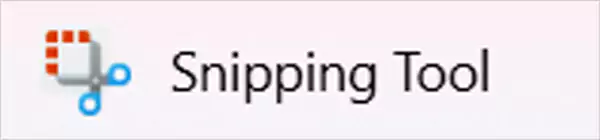
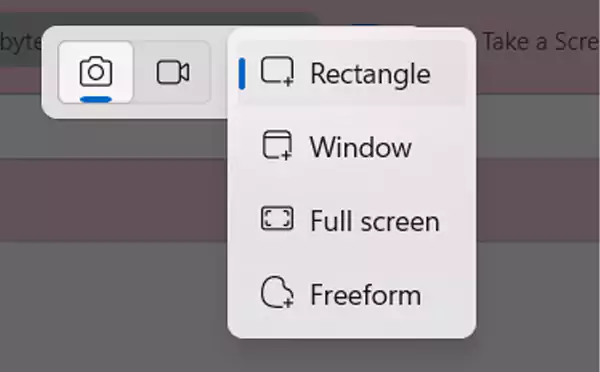
Cutting down all the shortcut chaos, if you just want to take a screenshot that saves automatically, here’s the ultimate way to do it.
Shortcut Key: Windows + PrtScn
Steps to Snip the Screenshot:
This method is one of the fastest and convenient, so if you want to take multiple screenshots and store them instantly, this is the best way to do so.
At last, if you’re a gamer, recording gameplay is a must, and that too in the highest quality possible, so here’s the best way to capture it.
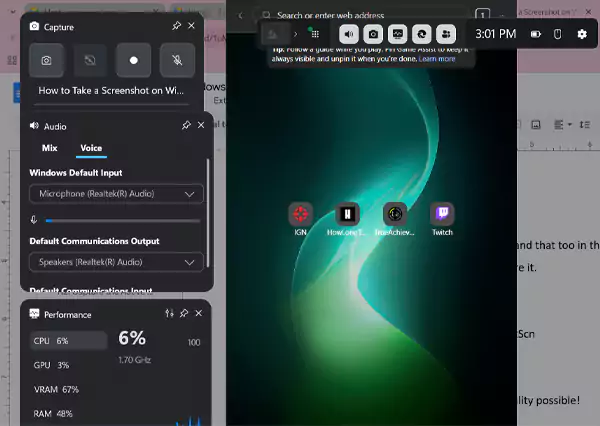
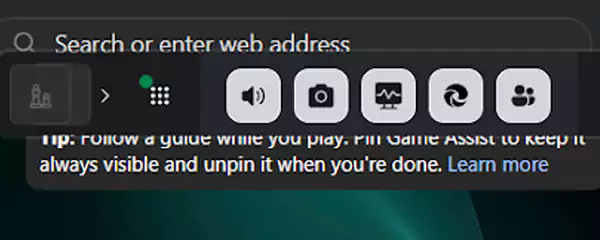
By this, you can capture the gameplay in the highest quality possible!
Do you know that you can directly paste screenshots into messaging apps like WhatsApp Web, Google Chat, Teams, or Slack? You just need to press PrtScn or Alt + PrtScn, then paste it using Ctrl + V directly into the applications.
By now, you know different methods for taking a Screenshot on Windows. Now, feel free to choose one as per your convenience, and master your Ctrl + C and Ctrl + V game.
Here’s a table for the takeaway that features all the shortcuts in one place:
| PrtScn | Full-Screen Screenshot |
| Alt + PrtScn | Capture the Active Window |
| Windows + Shift + S | Snapping Tool |
| Windows + PrtScn | Screenshot that Saves Automatically |
| Windows + G | Xbox Game Bar |
The most convenient way to capture a screenshot with Windows is to press Windows + Shift + S.
They are usually located in the ‘Screenshots’ folder of your device.
It is usually in the upper right corner of your keyboard as prt scr.

Sorry, No post were found