Imagine being on a family road trip when all of a sudden a spicy text in your friend’s group pops up and your car player reads the message out loud in front of your parents and siblings.
Ever stuck in a situation like this?
Well, incidents like this will make you wonder how to turn off CarPlay on iPhone!?
To save you from similar experiences of extreme embarrassment, we have brought to you the best ways through which you can turn off CarPlay when surrounded by people.
Read here to learn about how to turn off Apple CarPlay in the easiest way possible and also find out which cars avail of this feature.
CarPlay is a built-in feature specifically for iPhone users. It allows you to access all your phone’s applications in your car’s system display (or your dashboard’s screen simply), but only if it is synced via Bluetooth or a USB cable.
These features increase convenience and decrease the chances of distractions while you’re driving. Once your iPhone is connected to your car’s screen, you don’t need to pair it again. It will automatically connect when the car is detected. However, sometimes it can create a hassle for you, especially when you’re surrounded by people.
So here is a step-by-step guide for you to turn off your CarPlay from your iPhone.
Does the question “How to turn off CarPlay on iPhone?” also bother you when you’re driving with others, especially strangers?
It’s quite obvious no one would ever be willing to expose their personal interests and information, like messages, in front of random people. So to rescue you from situations like these, we have listed the best two methods through which you can unpair, disable, or turn off CarPlay from your iPhone.
Let’s take a look one by one.
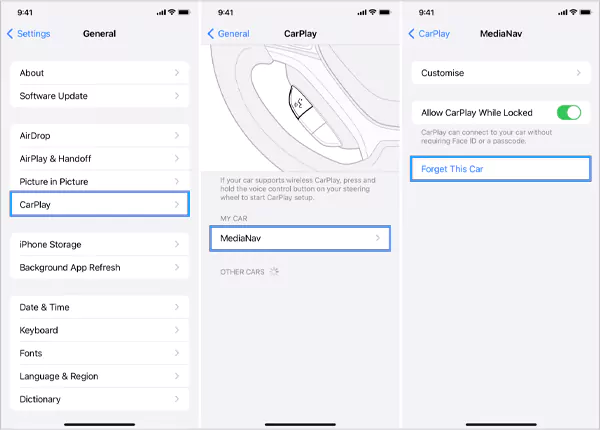
Here’s how to turn off CarPlay on iPhone by making adjustments in the Settings app!
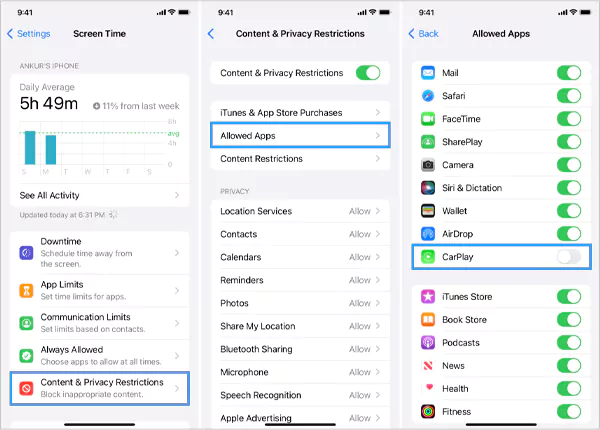
Another way to “turn off Carplay on iPhone” is via the screen time app. For that, precisely follow the steps mentioned below.
There is only one way to disconnect or turn off your CarPlay from your car’s system display, and the steps for that are as follows:
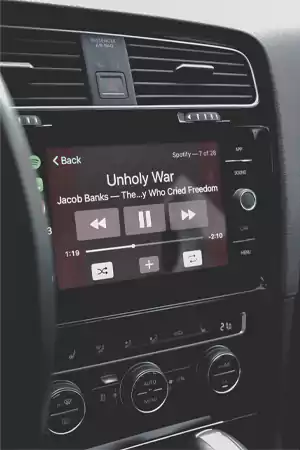
Although CarPlay includes all the necessary apps, here is a compiled list for your reference.
These features contribute to reducing distractions and maintaining a pleasant environment while driving. Moving on, let’s review which cars already have these features inbuilt.
Currently, CarPlay is now available in more than 800 models. Here you can find a compiled list of big manufacturers offering CarPlay features with the designated models.
Along with these, you can go through the official list released by Apple, for in-depth details of all available models, featuring small to big manufacturers and models.

Yes, CarPlay offers a great number of benefits, but still, there are a few things that can’t go unseen. Make sure to keep the following things in mind while opting for CarPlay.
You have to get CarPlay from an outside source if your current car doesn’t have it and being expensive, it can add up to the overall cost of the car. The average cost of an infotainment screen with CarPlay starts from $118.44 and goes up to $592.21.
Though CarPlay offers the ability to use relevant apps such as phones, messages, and more, there are still some applications that are necessary but not included in CarPlay features. These apps include Gmail for professional use and WhatsApp for personal use.
Unquestionably, CarPlay is an amazing feature, as it saves you time and keeps you secure from distractions. But it can land you in some of the most embarrassing situations, so it’s best to keep it off when traveling with family or strangers.
If you’re confused about how to turn off CarPlay on iPhone take reference from the above guide.
So what’s stopping you from enjoying a long drive?
Turn off Apple CarPlay and have a safe ride with your friends and family!!
An infotainment system generally refers to a touchscreen display that helps you provide valid information and a package of fun entertainment during your ride.
CarPlay is an integral feature; it is provided free of charge with your vehicle, but make sure your vehicle’s model offers it.
No, CarPlay is only compatible with iPhones. For Android, there is a feature named Android Auto, similar to CarPlay.
