Yesterday, I mistakenly blocked my friend’s number and panicked because I didn’t know how to unblock a number on an iPhone. After spending hours on the internet and watching several videos, I found some most effective ways to remove the restrictions from the contact.
If you are also in the same situation and looking for a solution, just continue reading this article and check out these 4 different methods to unblock a number on iPhone without trouble.
This is the most convenient and simple method to remove the restrictions from a number as you can find the complete list of previously blocked numbers, which makes it easier to find an old contact. For this, you need to follow the given steps:
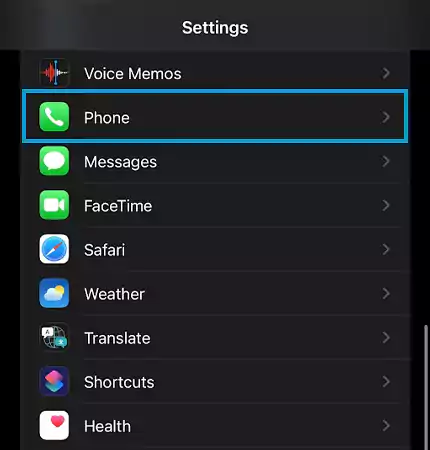

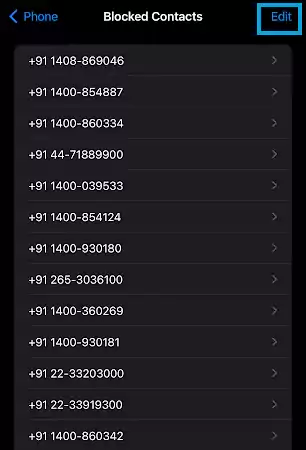
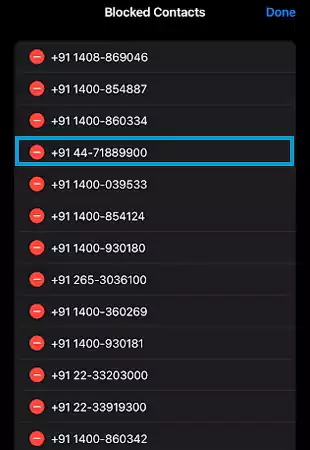
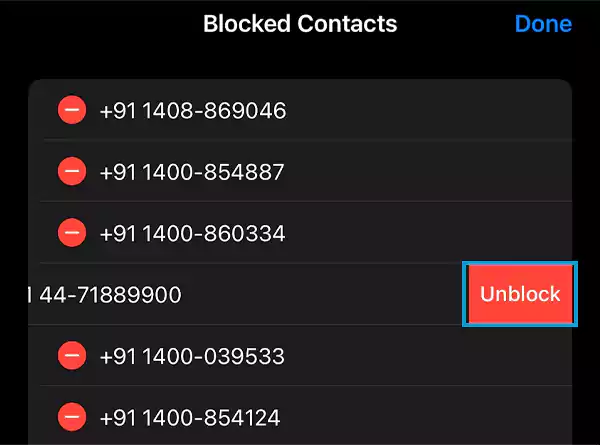
And the process is over. Now you can receive and make calls to the person as before.
Tips
You can also directly swipe left on the number instead of tapping on the Edit and red circle to enable the Unblock button.
If you’ve recently blocked a number to stop incoming calls from that person, you can easily find it in your recent call logs. And to unblock him/her, you can continue with the given 2-step process:
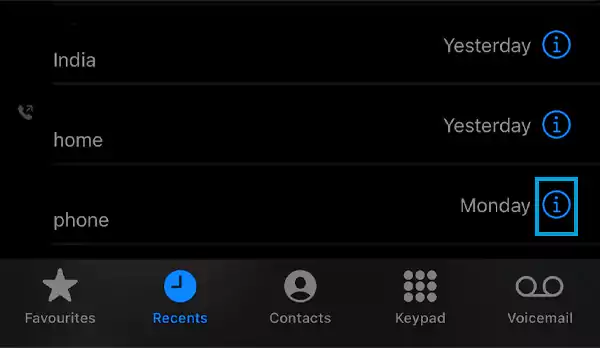
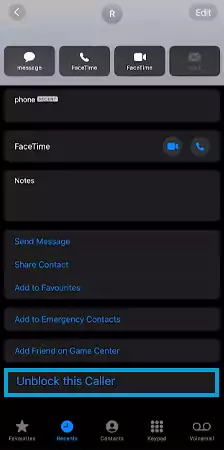
FYI
You can’t delete the blocked contacts on your iPhone directly, and can clear the list only by unblocking all the numbers.
You can also use the FaceTime app on your iPhone to remove the calling and messaging restrictions from a number. For this, you can continue with the given method:
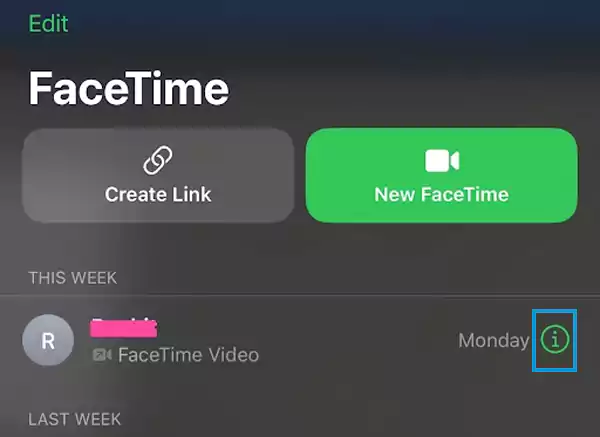
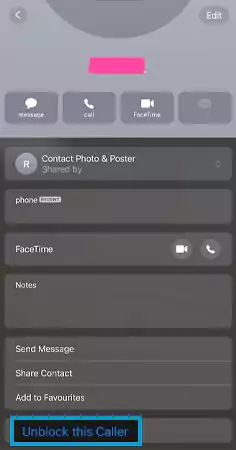
Now, you’ll start receiving and can make calls to the respective number.
If you’ve blocked someone’s number due to their irritating or useless messages but now want to unblock them, here is the process that you may follow to do so:
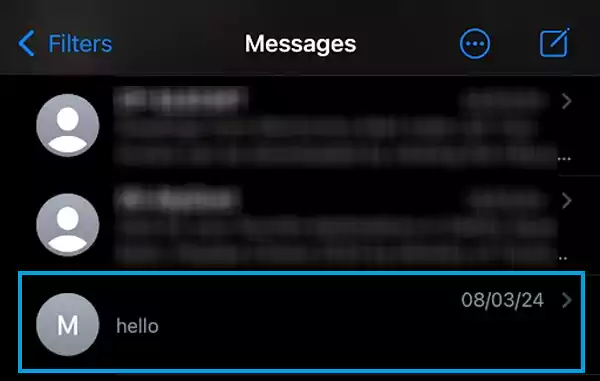
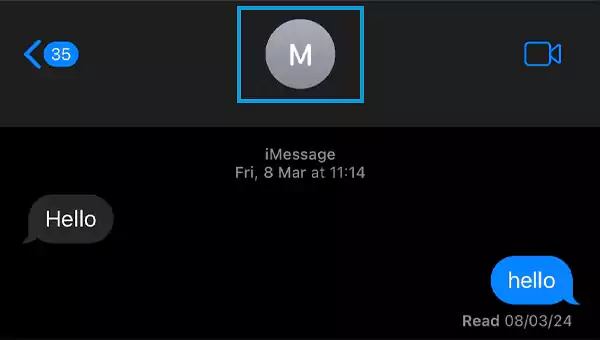
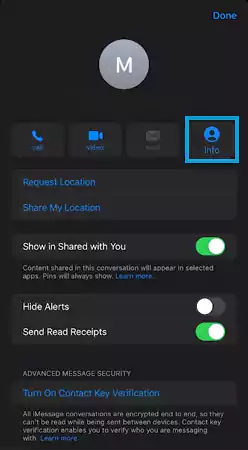
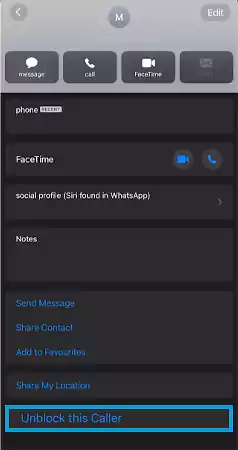
You can use any of the aforementioned ways on how to unblock a number on your iPhone without seeking any technical support. However, if you’ve used a third-party service to block a number, you’ll need to contact them to reverse the process.
Also, please note that the input discussed here might slightly vary for different iOS versions, but you can continue with the basic steps and get the issue resolved.
To unblock a number on your iPhone, Settings > Phone > Blocked Contacts > Edit > tap on Number > Unblock.
No, the iPhone doesn’t send any such notification. Hence, you can block anyone anonymously.
Follow the given steps to do so:
There is no direct way to find out this. You can try to call the person if it cuts after a single ring; there is the possibility you’ve been blocked. However, it’s also possible the person is on another call or has enabled the Do Not Disturb mode on his/her device.